Purpose of the Mentoring program
Our mentoring program is designed for individuals seeking career exploration, advice, developmental goals, entrepreneurial guidance, networking opportunities, and resource identification.
Matches are made based on industry interest, expertise, and the "I can help you with" section of your profile.
Getting started
Login to She is Mom
Enter your email address and password.
If you are having problems logging in, send us an email here.
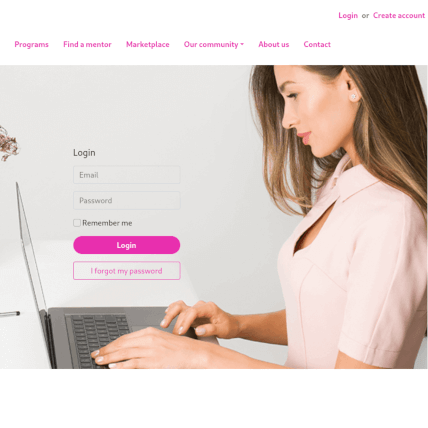
Click on your name in the top right corner and select Edit 'I am mentor' profile.
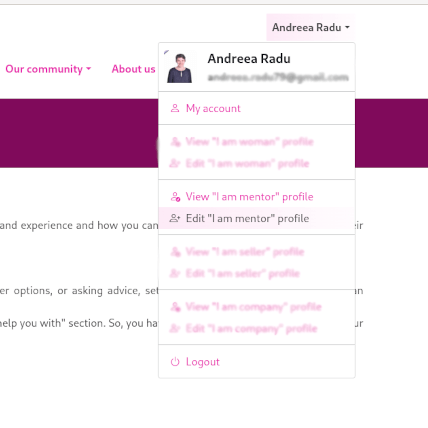
Profile completion steps
Profile visibility settings: Publish
Checked: "I want my profile published" if your profile is complete and ready for validation. Once validated, it will be visible on the Find a mentor page.
Unchecked: Deactivate your profile. Your profile will be saved but not active. You can reactivate it anytime.
Complete your profile
Ensure your profile is written in English.
Detail your professional journey and personal development steps.
Enhance your profile with a video introduction.
You can edit your profile anytime, but changes are activated after staff validation.
To preview how your profile will appear on the platform at any time, click the View profile button available in your account. This will provide you with a preview of your profile as seen by the visitors of the platform.
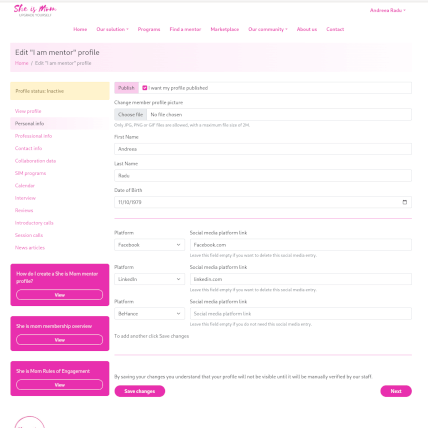
This guide will take you through each step to ensure your profile is thorough and ready for action.
These are the categories you need to complete.
PERSONAL INFO
Picture: Upload a suitable, high-quality, professional, and recent photo.
First Name: Example: Laura
Last Name: Example: Popescu
Date of birth: Example: 11/08/1984
Social Media links: Add links to LinkedIn, Facebook, Instagram, Pinterest, GitHub, etc.
*To add another platform, Click Save changes (on the left part of the page)
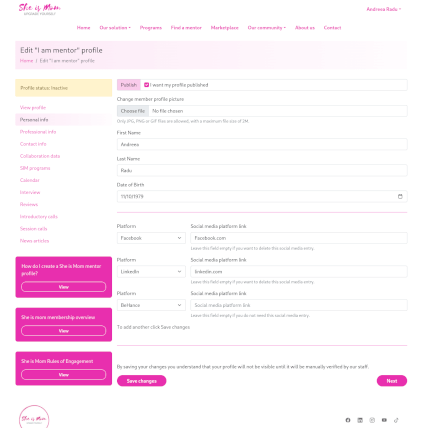
Once you completed all the fields click and then click to go to the next section
PROFESSIONAL INFO
Video presentation link: Consider adding a 2-minute video introducing yourself, though it is optional.
Website link: Include a link to your personal or professional website.
About You: Craft a description showcasing your background, experiences, and expertise. There is no limit on words or characters.
Example:
I love working with people. I knew from the beginning that my vocation is to work with and for people so I chose a Bachelor’s degree in Psychology, Sibiu, Lucian Blaga and I completed it with a Master’s degree in HR in the same institution.
Six years ago I decided to become an entrepreneur in order to fulfill all my professional dreams. So, I created my own company, Talent Center.
The idea of my own company was born during a flight to Italy and this is why I consider the Talent Center my baby, my beautiful creation, the place that brought together and helped a lot of wonderful people and which also benefited from the enthusiasm of a fantastic and professional team. It's been six years of growth, struggles, and success and I don’t want to STOP!
Short quote: Sum up your essence in 180 characters, expressing something meaningful about yourself.
Example:
Guiding others to find their path, I empower individuals to embrace their true selves.
Industry: Choose the industry or industries that best align with your expertise. Contact us if your industry is not listed.
Current location: Specify the city you reside in, such as Bucharest or Prague.
Current position title: Provide your current job title, whether you are a CEO, Product Manager, or Entrepreneur.
Current company name: Enter the name of your employer or your own company if you are self-employed.
Expertise: Highlight your areas of expertise, such as Personal Development, Marketing, or Graphic Design.
I can help with: List the domains you offer assistance in, such as Project Management, Brand Development, or Career Development.
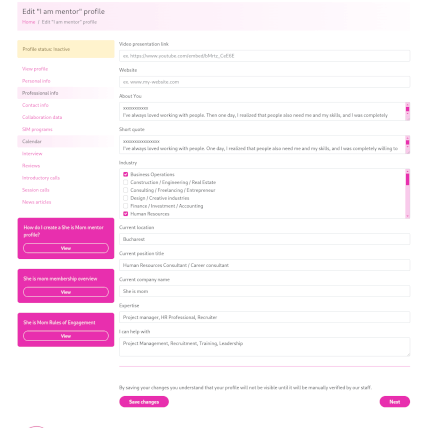
Once you completed all the fields click and then click to go to the next section
CONTACT INFO
Email: Provide your current email address for communication purposes.
Phone number: Share your current phone number for direct contact.
Address: Input your street address, including the house or apartment number.
City of residence: Specify the city you currently reside in, like Bucharest or Prague.
Country of residence: Select the country where you currently reside, such as Romania, Germany, or the United Kingdom.
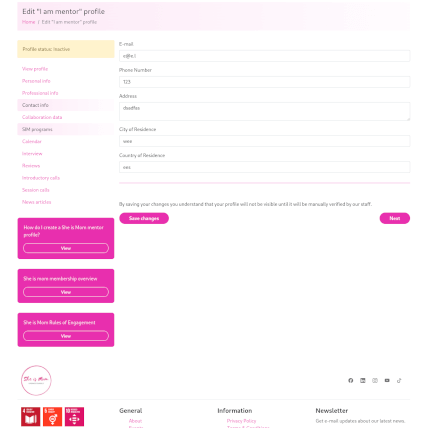
Once you completed all the fields click and then click to go to the next section
COLLABORATION DATA
WhatsApp International Group: Check the box if you wish to join the community WhatsApp group for international members.
WhatsApp Romanian Group: Check the box if you wish to join the community WhatsApp group for Romanian members.
Session duration: Select the desired duration of your mentoring session.
Session fee: Specify the fee charged for each session.
Fee currency: Choose the currency in which you charge your fees.
Indicate if you offer a discount for booking multiple sessions.
Discount for at least sessions: Indicate if you offer a discount for booking multiple sessions. (e.g., 3, 4, 7, 10)
Discount percent: Specify the percentage of discount you offer for multiple sessions.
Mentor agreement document template: Download and review the mentor agreement document. Select the appropriate language version (English or Romanian).
Upload signed mentor agreement document: Complete, sign, and upload the agreement document.
Membership fee: Choose the membership package that suits your preferences.
Social media promotion date: Once a month, a newsletter is distributed featuring the "Mentor of the Month," showcasing their profile and accomplishments. Additionally, upon joining the She is Mom community as a mentor, your participation will be announced on social media, and you will receive a badge recognizing your role as a She is Mom mentor.
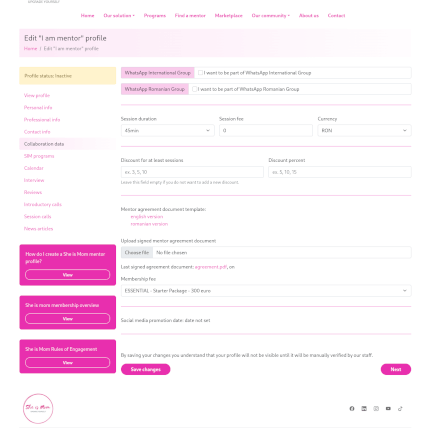
Once you completed all the fields click and then click to go to the next section
SIM PROGRAMS
She is Mom has created programs and packages dedicated to both individuals and companies. You may choose the program you want to participate in or the service you want to provide.
There are programs dedicated to women and moms (individual or group) as well as programs for companies.
You can choose one or more, and your profile will be included on the program page.
Check the options that apply to you.
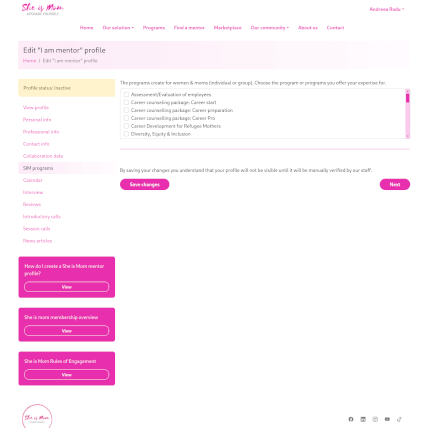
Once you completed all the fields click and then click to go to the next section
CALENDAR
Setting your availability for mentoring sessions
To offer mentoring sessions to She is Mom community members, follow these steps to set your availability:
Schedule date & time - Start from date & time (UTC) For example, 02/03/2022, 11:00.
You can specify particular days of the week, such as every Tuesday starting 01/03/2022, 11:00, or every Thursday starting 03/03/2022, 11:00.
*UTC (Universal Time Coordinated) is the global time standard. You can use a time zone converter to match your local time with UTC. Visit https://www.worldtimezone.com/ for assistance.
Availability window: Indicate how much time you are willing to allocate for mentoring sessions each week. For instance, you might allocate 45 minutes every Tuesday at 11:00.
Buffer Time: If you plan to offer more than one session in a day, specify a buffer time between sessions. This ensures you have adequate breaks. For example, if you schedule two sessions back-to-back, you might include a 15-minute buffer between them.
Repeat: Indicate the recurrence of your availability. For example, you might choose to be available every Tuesday at 11:00.
*To add another availability, Click Save changes (on the left part of the page)
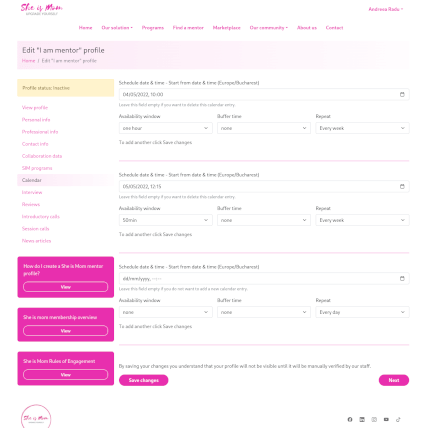
Once you completed all the fields click . and then click to go to the next section
INTERVIEW
Answer these six questions to provide a deeper insight into who you are and to be featured on the mentor’s page.
Who is [your name] and what do you do?
When did you realize what you wanted to do?
How did the arrival of your children impact you professionally?
What does work-life balance mean to you?
What does it mean for you to be a mentor?
If you were to leave readers with a message, what would it be?
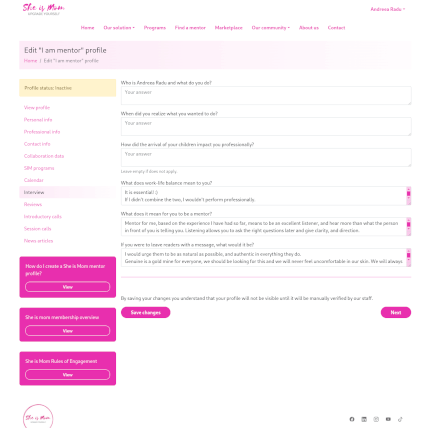
Once you completed all the fields click and then click to go to the next section
REVIEWS
When someone writes a review on your page, you will see it here.
Verify and approve the review: Check the review content for accuracy and appropriateness.
Admin review and activation: Once you approve the review, the admin will also review and activate it for public display.
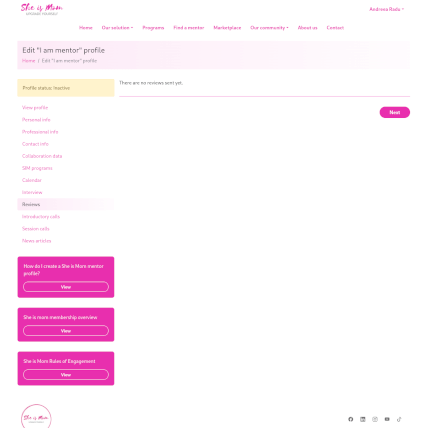
Once you completed all the fields click and then click to go to the next section
INTRODUCTORY CALL
This section will display the free session a mentee has booked with you.
Booking details: Mentees book an introductory call by selecting a date and time based on your availability.
Email notification: You will receive an email with the details of the booked session.
Calendar update: Add the date and time to your calendar.
Invitation to mentee: Send an invitation to the mentee using your preferred video communication platform (Zoom, Google Meet, Webex, Teams, etc) or provide a location a face2face meeting.
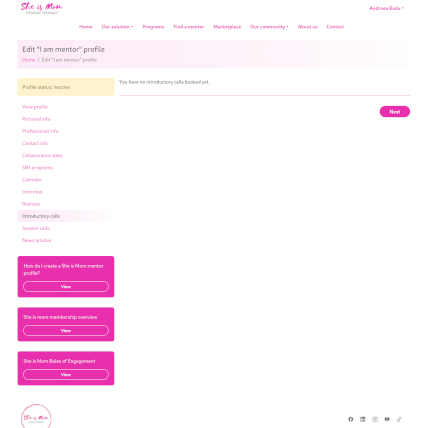
Once you completed all the fields click and then click to go to the next section
SESSION CALLS
This section will display the sessions booked by a mentee.
Booking details: Mentees book one or more sessions, selecting the number of sessions and the time. The fee for the session is paid through the She is Mom platform. We will let you know, and you can then issue the invoice accordingly.
Email notification: You will receive an email with the details of the booked session.
Calendar update: Add the date and time to your calendar.
Invitation to mentee: Send an invitation to the mentee using your preferred video communication platform (Zoom, Google Meet, Webex, Teams, etc) or provide a location a face2face meeting.
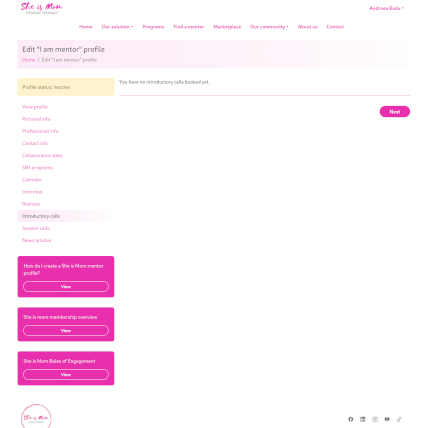
Once you completed all the fields click and then click to go to the next section
NEWS ARTICLE
If you have already written an article or are planning to write one that addresses topics relevant to the She is Mom community, we encourage you to share it with us.
Send your article to andreea.radu@sheismomclub.com, and our team will review it for publication on our website's News page.
We welcome articles covering a wide range of subjects, including personal development, career advice, parenting tips, women's empowerment, entrepreneurship, and more.
By contributing your insights and experiences, you can help inspire and inform other members of our community.
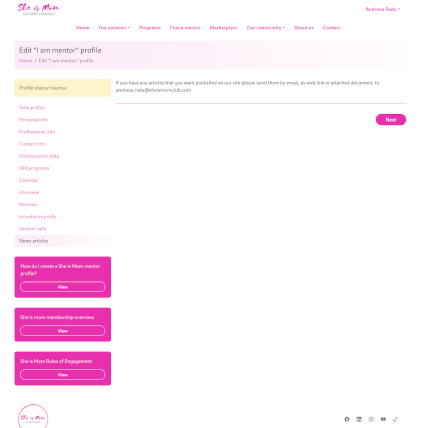
Finalizing your profile
Ensure that all fields are completed.
To preview how your profile will appear on the platform at any time, click the View profile button available in your account. This will provide you with a preview of your profile as seen by the visitors of the platform.
On the top of the page, you will see the message:
"Profile Status: Inactive" - "Your profile is not yet active. Please wait until we confirm it. While your profile is not active, it is not publicly visible on the website".
After creating your profile, it will initially be marked as "Inactive." This means that it is not yet publicly visible on the website. Our team will review your profile to ensure that all information is correct and every category is completed. Once approved, your profile will become active and visible.
Need help?
If you are having any problem creating a She is Mom profile, you can contact us here.